I tested the best laptop docking stations – here’s what I recommend for your office setup
If you're looking to upgrade your laptop setup without breaking the bank, a good docking station can make all the difference. These devices -- sometimes called Thunderbolt docks -- consolidate your connectivity needs into one compact hub. With the right one, you can plug in all sorts of accessories, from external drives to keyboards and even monitors.
The best docks are fully loaded with a wide array of ports, support multiple high-res displays, and offer fast data transfer speeds. There are many great options out there, but with so many choices, you may feel paralyzed by the sheer number. Should you go for the nearly $300 Satechi Thunderbolt 4 Dock or some cheap USB-C hub from Ugreen?
What is the best laptop docking station right now?
It was difficult choosing the best, but after much deliberation, the choice was obvious: the CalDigit TS4 Thunderbolt 4 Dock takes the top spot. The device has many things going for it. It's compact, is capable of supporting 8K monitors, and provides 98W of power delivery to recharge laptops. It's not the only option out there. The following list covers other notable docking stations from Baseus, Dell, and Kensington.
Also: The best laptops you can buy
Sort by AllThe best Thunderbolt docks in 2025
Show lessWhy we like it: I picked the CalDigit TS4 as the best laptop docking station overall because it is the most capable of the eight entries. With 18 ports -- which include three Thunderbolt 4 ports, five USB-A inputs, and dual SD card readers, just to name a few -- it covers just about every connection I could ever need. The USB-A ports are notable because they provide data transfer speeds up to 10 Gbps, allowing users to quickly move files between devices. Additionally, it has a power delivery of 98W, enough to charge both a laptop and a smartphone at the same time.
I really appreciate the CalDigit TS4's size. It measures 4.46 x 1.65 x 5.55 inches and weighs about 1.4 pounds, so you can take it to the office. It can even output video signals to dual 4K displays simultaneously, helping future-proof your setup.
Who it's for: CalDigit's docking station is perfect for power users with demanding tasks. If you routinely work with external drives or high-resolution displays, this device's versatility will save you from contact plugging and unplugging. It's compatible with Windows, macOS, and ChromeOS laptops. The TS4 even works with iPads.
Who should look elsewhere: At nearly $400, the CalDigit TS4 is one of the most expensive options on this list. I wouldn't recommend it to anyone on a tight budget. I also wouldn't suggest the docking station to people who have a triple monitor setup. The dock can't support that many panels at once.
CalDigit TS4 Thunderbolt 4 Dock specs: Ports: 3x Thunderbolt 4, 3x USB-C, 5x USB-A, 1x DisplayPort 1.4, 1x SD card slot, 1x microSD card, 1x 2.5 Gigabit Ethernet, 1x front combo audio in/out, 1x rear audio out, 1x rear audio in | Display: HDMI: Dual 6K @ 60 Hz (1), Dual 4K @ 60 Hz (1), 8K @ 60Hz (1); DisplayPort: 4K @ 144Hz (1); supports up to 2 total displays
Pros
- Compact design
- Supports 8K monitors via DisplayPort
- Comes with 18 ports in total
- Cannot support triple monitor setups
- Expensive
Why we like it: I picked the CalDigit TS4 as the best laptop docking station overall because it is the most capable of the eight entries. With 18 ports -- which include three Thunderbolt 4 ports, five USB-A inputs, and dual SD card readers, just to name a few -- it covers just about every connection I could ever need. The USB-A ports are notable because they provide data transfer speeds up to 10 Gbps, allowing users to quickly move files between devices. Additionally, it has a power delivery of 98W, enough to charge both a laptop and a smartphone at the same time.
I really appreciate the CalDigit TS4's size. It measures 4.46 x 1.65 x 5.55 inches and weighs about 1.4 pounds, so you can take it to the office. It can even output video signals to dual 4K displays simultaneously, helping future-proof your setup.
Who it's for: CalDigit's docking station is perfect for power users with demanding tasks. If you routinely work with external drives or high-resolution displays, this device's versatility will save you from contact plugging and unplugging. It's compatible with Windows, macOS, and ChromeOS laptops. The TS4 even works with iPads.
Who should look elsewhere: At nearly $400, the CalDigit TS4 is one of the most expensive options on this list. I wouldn't recommend it to anyone on a tight budget. I also wouldn't suggest the docking station to people who have a triple monitor setup. The dock can't support that many panels at once.
CalDigit TS4 Thunderbolt 4 Dock specs: Ports: 3x Thunderbolt 4, 3x USB-C, 5x USB-A, 1x DisplayPort 1.4, 1x SD card slot, 1x microSD card, 1x 2.5 Gigabit Ethernet, 1x front combo audio in/out, 1x rear audio out, 1x rear audio in | Display: HDMI: Dual 6K @ 60 Hz (1), Dual 4K @ 60 Hz (1), 8K @ 60Hz (1); DisplayPort: 4K @ 144Hz (1); supports up to 2 total displays
Why we like it: When initially making this list, I was stuck between choosing the CalDigit TS4 and the Kensington SD5000T5. The former may have come out on top, but for certain people, the Kensington dock is the superior choice. It is one of the first docking stations ever to support the Thunderbolt 5 standard. As a result, its USB-C ports perform significantly better than the more common Thunderbolt 4.
The dock provides up to 140W of power delivery to quickly recharge devices, boasts blazing-fast data transfer speeds of up to 80 Gbps, and can support triple 4K display setups. I should mention that with the Bandwidth Boost feature, those transfer speeds can go as high as 120 Gbps. It turns any laptop setup into a full workstation.
If you look at the attached image, you'll notice some ridges on the side of the dock. Those aren't for show; they increase the device's surface area and help keep it cool.
Who it's for: The Kensington SD5000TS EQ Docking Station is a great device for hybrid professionals and power users who want next-gen connectivity. A data transfer speed of 80 Gbps is no joke. You can move a large movie file from computer to computer in almost no time at all. The best part is that it is compatible with both Windows and macOS.
Who should look elsewhere: If the Kensington SD5000TS is so good, why did it not take the top spot? There are two main reasons why. First, it's big, measuring 8.89 x 3.82 x 1.57 inches. You can't put it on its side because it'll just fall over. It will demand a large amount of desk space from you. Secondly, it is strict about which operating systems it supports. Your computer must at least run on Windows 11 23H2 or macOS 14.5. Older systems are out of luck.
Kensington SD5000T5 EQ Thunderbolt 5 Triple 4K Docking Station specs: Ports: USB 3.2 Type-A (2); USB Type-C (4); 3.5 in/out audio jack; Gigabit Ethernet (1) | Display: Supports up to three 4K displays at 144Hz or two 8K monitors @ 60Hz
Pros
- 120Gbps data transfer speed
- Supports three 4K displays
- 140W power delivery
- Huge
- Expensive
Why we like it: When initially making this list, I was stuck between choosing the CalDigit TS4 and the Kensington SD5000T5. The former may have come out on top, but for certain people, the Kensington dock is the superior choice. It is one of the first docking stations ever to support the Thunderbolt 5 standard. As a result, its USB-C ports perform significantly better than the more common Thunderbolt 4.
The dock provides up to 140W of power delivery to quickly recharge devices, boasts blazing-fast data transfer speeds of up to 80 Gbps, and can support triple 4K display setups. I should mention that with the Bandwidth Boost feature, those transfer speeds can go as high as 120 Gbps. It turns any laptop setup into a full workstation.
If you look at the attached image, you'll notice some ridges on the side of the dock. Those aren't for show; they increase the device's surface area and help keep it cool.
Who it's for: The Kensington SD5000TS EQ Docking Station is a great device for hybrid professionals and power users who want next-gen connectivity. A data transfer speed of 80 Gbps is no joke. You can move a large movie file from computer to computer in almost no time at all. The best part is that it is compatible with both Windows and macOS.
Who should look elsewhere: If the Kensington SD5000TS is so good, why did it not take the top spot? There are two main reasons why. First, it's big, measuring 8.89 x 3.82 x 1.57 inches. You can't put it on its side because it'll just fall over. It will demand a large amount of desk space from you. Secondly, it is strict about which operating systems it supports. Your computer must at least run on Windows 11 23H2 or macOS 14.5. Older systems are out of luck.
Kensington SD5000T5 EQ Thunderbolt 5 Triple 4K Docking Station specs: Ports: USB 3.2 Type-A (2); USB Type-C (4); 3.5 in/out audio jack; Gigabit Ethernet (1) | Display: Supports up to three 4K displays at 144Hz or two 8K monitors @ 60Hz
Why we like it: I'm a big fan of the very thoughtful design of the Baseus 11-in-1 Spacemate. Unlike the previous entry, this places its assortment of ports in a vertical, tower-like design. At just 2.6 x 2.6 x 4.84 inches, it takes up barely any room on your desk, making this docking station a good pick for small setups. You could tuck it away behind your laptop or a Mac Studio, where it'll be within arm's reach but never in the way.
It's 11 ports cover a wide range of standards. Just to name a few, they consist of dual HDMI outputs, a couple of Thunderbolt ports that support data transfer speeds up to 10 Gbps, an Ethernet port, and a headphone jack. What's particularly great about the Spacemate is that it is fully plug-and-play across Windows, macOS, Linux, and Android. This means you won't be forced to install drivers onto your computer, wasting valuable time. It works right from the get-go.
Review: Baseus 11-in-1 Spacemate docking station
Who it's for: The Baseus 11-in-1 Spacemate is best suited in the hands of people with limited desk space. For example, video editors working with multiple drives could get a lot of use out of this. Software developer who needs to connect a bunch of Android phones fall under this potential user base, too.
Who should look elsewhere: Although it supports macOS, I wouldn't recommend it to MacBook owners because it does not support triple 4K displays due to a macOS limitation. It's best suited in the hands of Windows users. That said, there is a , but it costs twice as much.
Baseus 11-in-1 Spacemate docking station specs: Ports: USB-A 2.0 (3), USB-C (2), HDMI (2), DisplayPort (2), Gigabit Ethernet (1), 3.5 audio in/out jack (1) | Display: up to three displays simultaneously in 4K resolution on Windows
Pros
- Compact design
- Connects up to three 4K displays
- Fast power delivery
- Fixed cable
Why we like it: I'm a big fan of the very thoughtful design of the Baseus 11-in-1 Spacemate. Unlike the previous entry, this places its assortment of ports in a vertical, tower-like design. At just 2.6 x 2.6 x 4.84 inches, it takes up barely any room on your desk, making this docking station a good pick for small setups. You could tuck it away behind your laptop or a Mac Studio, where it'll be within arm's reach but never in the way.
It's 11 ports cover a wide range of standards. Just to name a few, they consist of dual HDMI outputs, a couple of Thunderbolt ports that support data transfer speeds up to 10 Gbps, an Ethernet port, and a headphone jack. What's particularly great about the Spacemate is that it is fully plug-and-play across Windows, macOS, Linux, and Android. This means you won't be forced to install drivers onto your computer, wasting valuable time. It works right from the get-go.
Review: Baseus 11-in-1 Spacemate docking station
Who it's for: The Baseus 11-in-1 Spacemate is best suited in the hands of people with limited desk space. For example, video editors working with multiple drives could get a lot of use out of this. Software developer who needs to connect a bunch of Android phones fall under this potential user base, too.
Who should look elsewhere: Although it supports macOS, I wouldn't recommend it to MacBook owners because it does not support triple 4K displays due to a macOS limitation. It's best suited in the hands of Windows users. That said, there is a , but it costs twice as much.
Baseus 11-in-1 Spacemate docking station specs: Ports: USB-A 2.0 (3), USB-C (2), HDMI (2), DisplayPort (2), Gigabit Ethernet (1), 3.5 audio in/out jack (1) | Display: up to three displays simultaneously in 4K resolution on Windows
Why we like it: Office workers looking for a docking station should consider the Dell WD19S-180W, and there are two major reasons why I recommend it. First, it can send a video signal from your laptop to three displays in Quad HD resolution (2,560 x 1,440 pixels) simultaneously. Each one will run at a refresh rate of 60Hz. You have the option to send out a 4K resolution signal, but only to a dual-monitor setup.
Secondly, it can provide 130W of power directly into your devices to quickly charge them. The device also has the ExpressCharge Boost feature, which, according to Dell, can fast charge your laptop from zero to 35% in about 20 minutes or up to 80% in about an hour. What's more, it houses a wide array of ports from twin DP inputs to three USB-A ports. A unique feature of the dock is its modular design. You can remove the end of the device and replace it with a supporting component. However, at the time of this writing, it appears Dell no longer sells these modules.
Who it's for: I recommend the Dell Dock - WD19S to anyone running a multi-monitor setup who also needs fast charging and dependable connectivity. It's right at home in IT departments, too. Dell gave its dock a MAC Address pass-through and remote port disablement to keep important data safe.
Who should look elsewhere: I would not recommend the Dell Dock - WD19S to MacBook owners because it does not support macOS - only Windows 10, Windows 11, Ubuntu 18.04, and Red Hat Enterprise Linux. Plus, the module design may feel like wasted potential, so you can't do anything with it anymore. Remember: the modules are no longer on sale.
Dell WD19S 180W specs: Ports: USB-A 3.2- 9 pin (2), USB-A 3.2 with PowerShare (1), USB-C 3.2 - 24 pin (1), USB-C 3.2 with DisplayPort (1), RJ-45 (1), DisplayPort (2), HDMI 2.0 (1) | Display: 4K @ 60Hz, Quad HD @ 60Hz; up to three displays
Value 6 Efficiency 8 Power/Battery 9 Performance 7 Design 8Pros
- Compact
- Support up to two 4K monitors
- Fast transfer speeds
- Expensive
- No audio hack
Dell Dock - WD19S 180W
Best laptop docking stations for professionals
3.8 / 5 ScoreWhy we like it: Office workers looking for a docking station should consider the Dell WD19S-180W, and there are two major reasons why I recommend it. First, it can send a video signal from your laptop to three displays in Quad HD resolution (2,560 x 1,440 pixels) simultaneously. Each one will run at a refresh rate of 60Hz. You have the option to send out a 4K resolution signal, but only to a dual-monitor setup.
Secondly, it can provide 130W of power directly into your devices to quickly charge them. The device also has the ExpressCharge Boost feature, which, according to Dell, can fast charge your laptop from zero to 35% in about 20 minutes or up to 80% in about an hour. What's more, it houses a wide array of ports from twin DP inputs to three USB-A ports. A unique feature of the dock is its modular design. You can remove the end of the device and replace it with a supporting component. However, at the time of this writing, it appears Dell no longer sells these modules.
Who it's for: I recommend the Dell Dock - WD19S to anyone running a multi-monitor setup who also needs fast charging and dependable connectivity. It's right at home in IT departments, too. Dell gave its dock a MAC Address pass-through and remote port disablement to keep important data safe.
Who should look elsewhere: I would not recommend the Dell Dock - WD19S to MacBook owners because it does not support macOS - only Windows 10, Windows 11, Ubuntu 18.04, and Red Hat Enterprise Linux. Plus, the module design may feel like wasted potential, so you can't do anything with it anymore. Remember: the modules are no longer on sale.
Dell WD19S 180W specs: Ports: USB-A 3.2- 9 pin (2), USB-A 3.2 with PowerShare (1), USB-C 3.2 - 24 pin (1), USB-C 3.2 with DisplayPort (1), RJ-45 (1), DisplayPort (2), HDMI 2.0 (1) | Display: 4K @ 60Hz, Quad HD @ 60Hz; up to three displays
Why we like it: The Belkin Connect Universal Pro Dock completely changed my daily workflow. It transformed my laptop into a desktop-like setup -- minus the bulky tower. The accessory offers 11 thoughtfully chosen ports, including USB-A 3.2, HDMI, Thunderbolt 4, microSD, Ethernet, and more. Everything works smoothly, whether you're transferring large files, plugging in multiple other peripherals, or extending your display signal.
Its flat design played a major role in my enjoyment. You'll notice the front of the dock is slanted. Placing a laptop on top of the rubber strip causes the computer to sit at an angle, which improves airflow beneath the machine. Hot air won't be trapped between your laptop and the table. It's a small flourish, but it makes a noticeable different. Your device will run cooler and quieter.
Review: Belkin Connect Universal USB-C 11-in-1 Pro Dock
Who it's for: This dock is perfect for hybrid workers or students looking to turn their laptops into a proper workstation setup. Graphic designers, programmers, and content creators will benefit a lot, too. You'll be able to support a ton of accessories through the Belkin Connect Pro Dock. For example, you could plug in an SD card and a hard drive while still having enough room for an external monitor.
Who should look elsewhere: The power cable on the back is non-removable, which can limit placement options if your laptop's USB-C is on the wrong side or out of reach. Although it delivers 100W of charging, the Belkin Station recharges personal computers more slowly than a laptop's own power adapter. This is because some of the energy is lost within the Pro Dock.
Belkin Connect Universal USB-C 11-in-1 Pro Dock specs: Ports: USB-A (2), USB-C (2), 4K HDMI (2), VGA (1), Gigabit Ethernet (1), 35mm audio in/out (1), SD card reader (1), microSD card reader (1) | Display: up to three monitors simultaneously, 4K@ 60Hz to one display
Pros
- Compact
- Outputs 4K@120Hz
- 100W power delivery
- Supports Windows, macOS, and ChromeOS
- Fixed
Why we like it: The Belkin Connect Universal Pro Dock completely changed my daily workflow. It transformed my laptop into a desktop-like setup -- minus the bulky tower. The accessory offers 11 thoughtfully chosen ports, including USB-A 3.2, HDMI, Thunderbolt 4, microSD, Ethernet, and more. Everything works smoothly, whether you're transferring large files, plugging in multiple other peripherals, or extending your display signal.
Its flat design played a major role in my enjoyment. You'll notice the front of the dock is slanted. Placing a laptop on top of the rubber strip causes the computer to sit at an angle, which improves airflow beneath the machine. Hot air won't be trapped between your laptop and the table. It's a small flourish, but it makes a noticeable different. Your device will run cooler and quieter.
Review: Belkin Connect Universal USB-C 11-in-1 Pro Dock
Who it's for: This dock is perfect for hybrid workers or students looking to turn their laptops into a proper workstation setup. Graphic designers, programmers, and content creators will benefit a lot, too. You'll be able to support a ton of accessories through the Belkin Connect Pro Dock. For example, you could plug in an SD card and a hard drive while still having enough room for an external monitor.
Who should look elsewhere: The power cable on the back is non-removable, which can limit placement options if your laptop's USB-C is on the wrong side or out of reach. Although it delivers 100W of charging, the Belkin Station recharges personal computers more slowly than a laptop's own power adapter. This is because some of the energy is lost within the Pro Dock.
Belkin Connect Universal USB-C 11-in-1 Pro Dock specs: Ports: USB-A (2), USB-C (2), 4K HDMI (2), VGA (1), Gigabit Ethernet (1), 35mm audio in/out (1), SD card reader (1), microSD card reader (1) | Display: up to three monitors simultaneously, 4K@ 60Hz to one display
Why we like it: Docking stations work across multiple operating systems without one being better supported, and they're great at existing as generic devices. But if you want something that specializes in Apple products, I highly recommend the Satechi Thunderbolt 4 Docking Station
If you look at the device compatibility list on Satechi's website, you'll see that it supports a wide range of Apple hardware, from legacy devices like the 2016 MacBook Pro to the newest M4 MacBook models. This level of MacBook compatibility is unmatched. Plus, just like the Baseus Spacemate, it works right out of the gate. There is no need to spend several minutes installing software drivers.
Besides its Apple compatibility, the Thunderbolt 4 Docking Station boasts impressive display output. It can connect up to four different monitors and display images at 4K resolution with a refresh rate of 60Hz. If you only have a single monitor, you can send a video signal up to 8K resolution.
Who it's for: Unsurprisingly, the Satechi Thunderbolt 4 Docking Station is perfect for Apple users. It expands a MacBook's usability and also recharges iPhones and Apple Watches. Creative professionals, in particular, will love how easily this dock integrates with their workflow. The support for DisplayLink and multiple video outputs allows for complex monitor setups and helps increase productivity.
Who should look elsewhere: Looking at the specs sheet, it's very clear that macOS devices are the priority for the Satechi Docking Station. It does work "with most of the Thunderbolt/USB-4 devices like..." the Microsoft Surface Laptop Studio, but it's not universal.
Satechi Thunderbolt 4 Multi-Display Docking Station specs: Ports: Thunderbolt 4 to host (1), in/out audio (1), SD 4.0/UHS-II card slot (1), USB-A 3.2 (2), Thunderbolt 4 downstream (3), HDMI 2.0 (2), 1GB Ethernet port (1), power supply | Display: up to 8K/60 with one display; up to 4K/60Hz across four displays
Pros
- Up to 96W of charging
- Supports old and new MacBooks
- Supports up to four 4K displays at 60Hz
- Pricey
- Limited usage on Windows
Why we like it: Docking stations work across multiple operating systems without one being better supported, and they're great at existing as generic devices. But if you want something that specializes in Apple products, I highly recommend the Satechi Thunderbolt 4 Docking Station
If you look at the device compatibility list on Satechi's website, you'll see that it supports a wide range of Apple hardware, from legacy devices like the 2016 MacBook Pro to the newest M4 MacBook models. This level of MacBook compatibility is unmatched. Plus, just like the Baseus Spacemate, it works right out of the gate. There is no need to spend several minutes installing software drivers.
Besides its Apple compatibility, the Thunderbolt 4 Docking Station boasts impressive display output. It can connect up to four different monitors and display images at 4K resolution with a refresh rate of 60Hz. If you only have a single monitor, you can send a video signal up to 8K resolution.
Who it's for: Unsurprisingly, the Satechi Thunderbolt 4 Docking Station is perfect for Apple users. It expands a MacBook's usability and also recharges iPhones and Apple Watches. Creative professionals, in particular, will love how easily this dock integrates with their workflow. The support for DisplayLink and multiple video outputs allows for complex monitor setups and helps increase productivity.
Who should look elsewhere: Looking at the specs sheet, it's very clear that macOS devices are the priority for the Satechi Docking Station. It does work "with most of the Thunderbolt/USB-4 devices like..." the Microsoft Surface Laptop Studio, but it's not universal.
Satechi Thunderbolt 4 Multi-Display Docking Station specs: Ports: Thunderbolt 4 to host (1), in/out audio (1), SD 4.0/UHS-II card slot (1), USB-A 3.2 (2), Thunderbolt 4 downstream (3), HDMI 2.0 (2), 1GB Ethernet port (1), power supply | Display: up to 8K/60 with one display; up to 4K/60Hz across four displays

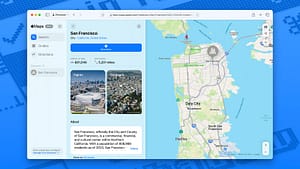





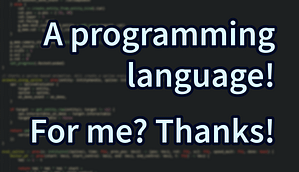
Post Comment