I told ChatGPT more about myself – here’s how the AI used that personal info

ChatGPT offers several ways to customize and personalize your conversations. You can share your name, your profession, and other tidbits about your life. You're able to tell it what traits it should possess, such as patience, sympathy, or understanding. You can add and save certain facts about yourself and tell it to reference memories from past conversations.
That all sounds helpful. But what does ChatGPT do with the information it knows about you? I shared certain details about myself and my life to find out. Here's what happened.
Also: ChatGPT will remember everything you tell it now - like a real personal assistant
First, I'll cover the ways that I customized and personalized ChatGPT. You can do this at the ChatGPT website, in the Windows or Mac app, or in the iOS or Android app. I found it easiest to do this at the website and the Windows app.
Before we move ahead, always be careful what personal information you share about yourself with ChatGPT or any AI. OpenAI promises that the details aren't accessible to staff members or are at least anonymized. Still, you'll want to be cautious. Share just enough about yourself to make the conversations more personalized and interesting. But don't reveal anything you wouldn't want another person to know about you.
(Disclosure: Ziff Davis, ZDNET's parent company, filed an April 2025 lawsuit against OpenAI, alleging it infringed Ziff Davis copyrights in training and operating its AI systems.)
1. Create custom instructions
To get started, click your profile icon and select Settings. At the Settings window, click the setting for Personalization and then select Custom instructions. In the field for "What should ChatGPT call you?" enter your first name or a nickname, whichever your prefer. In the field for "What do you do?" enter your profession. In my case, I told the AI that I was a freelance writer and journalist.
The next field asks you to choose what traits ChatGPT should have. This is worth setting up as it will influence how the AI behaves in a conversation. Click any of the traits below to add them, such as chatty, witty, encouraging, or skeptical. Click the refresh button to display a new set of traits and click any you want to include. In return, ChatGPT will expand the words you select into full sentences.
Also: 6 new ways ChatGPT Projects supercharges your AI chats - how to try it
In the field for "Anything else ChatGPT should know about you?" enter anything else about yourself that you'd want ChatGPT to know. On my end, I wrote that I'm married and that my wife and I own a black cat named Mr. Giggles. I also added that I'm a big fan of old movies, jazz, "Star Trek," "The Twilight Zone," "Doctor Who," and "Spider-Man."
When done, turn on the switch for Enable for new chats and then click Save.
Show more2. Use saved memories
In the Memory section, turn on the switches for "Reference saved memories" and "Reference chat history." When referencing saved memories, ChatGPT will use the information you provided in the custom instructions. When referencing your chat history, the AI will use information you've shared in previous conversations. You'll want to try both options if you'd like to give ChatGPT that extra personal touch.
Show more3. Add further information in a conversation
Beyond the details you share as memories, you can also drop tidbits about yourself in a regular chat. For example, you might ask ChatGPT to write a poem about peanut butter and jelly in which you reveal that PB&J was your favorite sandwich as a kid.
In my case, I told the AI that my favorite sandwich is lox with a dollop of cream cheese on a toasted poppy seed bagel and that my favorite drink is a chocolate egg cream. I then asked it for the origins of both. ChatGPT answered my question and added my two favorite treats to the saved memories about me.
Show more4. Manage saved memories
You can also directly manage any memories that ChatGPT has saved. For this, head back to Settings, select Personalization, and click the link for Manage Memories. Here, you can review your saved memories and delete any you no longer want.
Show more5. Put your customizations into action
After I customized and personalized ChatGPT, I took it for a spin to see how it responded in our conversations.
In one conversation, I told it to name some songs from my favorite singer, and the AI gave me a list of tunes by Billie Holiday. It then offered to compile a list of the songs, eventually putting it in a playlist with links so I could listen to them directly in Apple Music.
Show moreIn another conversation, I asked ChatGPT to name some places where I can get my favorite drink in my favorite city. In response, it showed me a list of restaurants and shops in New York City where I could order a chocolate egg cream. It then displayed a map with the location of each spot on the list.
Finally, here's where ChatGPT got really clever. I asked it to define a tachyon, a hypothetical particle that can move faster than the speed of light. The AI defined the word and then showed examples of tachyons in "Star Trek" and "Doctor Who," two of my favorite TV shows.
Also: Is ChatGPT Plus really worth $20 when the free version offers so many premium features?
It then offered to write a short sci-fi story involving tachyons, time travel, and Mr. Giggles, my cat. The resulting story was fun and creative. From there, ChatGPT could turn it into a full short story, a comic script, or an audio drama outline.
I didn't tell the AI to incorporate Mr. Giggles into the conversation; it did that on its own. But this shows the surprises that can pop up when you share just enough about yourself with ChatGPT.
Get the morning's top stories in your inbox each day with our Tech Today newsletter.

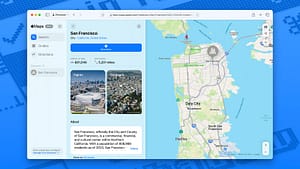





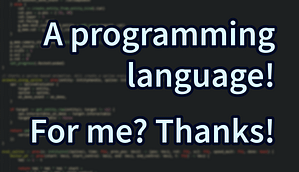
Post Comment